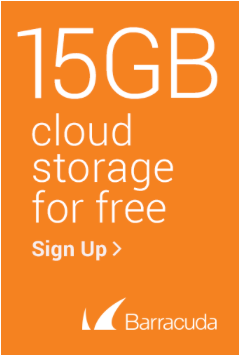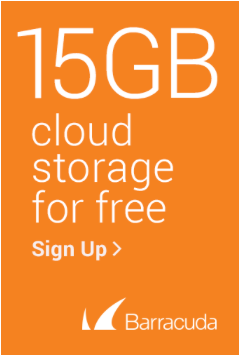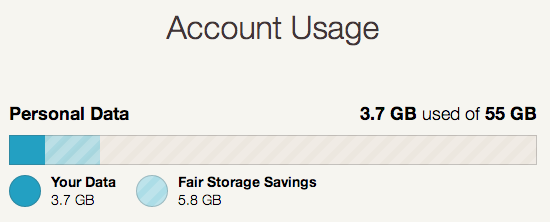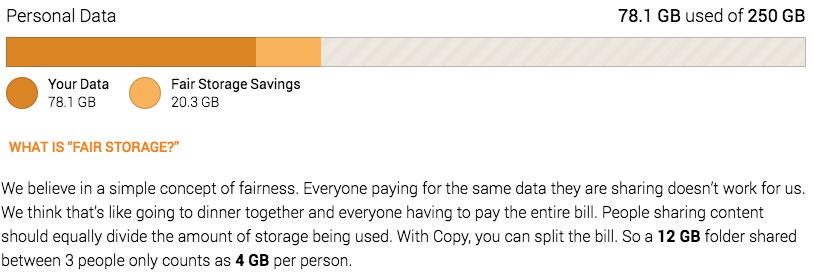Install Copy as a service
The Copyagent from Barracuda’s copy.com is by default a tray application, available for Windows, OSX and Linux, but what if you want to use Copy when you’re not logged in? Or running it in the background on a server? Here’s how:
Download and install the copy.com as usual, log in the app and set the desired settings.
Download and install the Windows Server 2003 resource kit tools.
Copy instsrv.exe and srvany.exe from the resource kit to: c:\Users\%username%\AppData\Roaming\Copy
Execute these commands in a elevated command window:
“c:\Users\%username%\AppData\Roaming\Copy\instsrv.exe” Copy “c:\Users\%username%\AppData\Roaming\Copy\srvany.exe”
reg ADD HKLM\SYSTEM\CurrentControlSet\Services\Copy\Parameters /v Application /d “c:\Users\%username%\AppData\Roaming\Copy\copyagent.exe”
reg ADD HKLM\SYSTEM\CurrentControlSet\Services\Dropbox\Parameters /v AppDirectory /d “c:\Users\%username%\AppData\Roaming\Copy”
Go to services, select the new copy service, double click it to open it’s properties and go to the log-on tab. Select this account and tap in your username/password.
You’re ready to start the service.
Be aware: only one instance can run, so either the service or the tray app. If you wan’t to see the tray app to alter settings, you need to stop the service first.